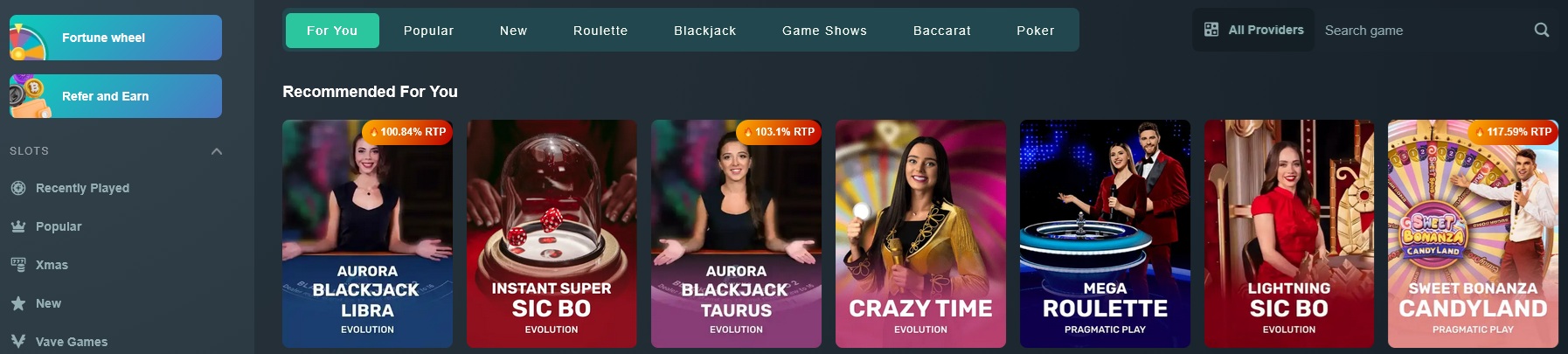Keeping your mechanical keyboard clean is a game-changer for its performance and lifespan. Dust, crumbs, and spills can sneak in between the keys and cause all sorts of issues. Regular cleaning not only helps your keyboard look great but also keeps it functioning like new.
Start with the basics—unplug your keyboard or turn it off if it's wireless. Use a can of compressed air to blow out any dust and debris stuck in between the keys. It’s a quick way to remove particles that regular cleaning might miss. Also, don’t forget to wipe down the surface with a microfiber cloth to pick up any stubborn grime.
If you want to go the extra mile, consider removing the keycaps. This lets you clean underneath properly. Just be careful not to lose any keycaps or forget where they go! Once you've got everything off, clean the keycaps in warm, soapy water, rinse, and let them dry completely before putting them back on.
For sticky spots or dried spills, a cotton swab dipped in isopropyl alcohol works wonders. Just dip it in, don’t soak it, and gently clean around the key switch. Following these mechanical keyboard maintenance tips keeps your gear in top shape and prolongs its life, so you can keep typing away without any hiccups.
How to Lubricate Your Switches
Lubricating your switches is an awesome way to enhance your typing experience on your mechanical keyboard. It can help reduce friction and make your keys feel smoother. Plus, it can even lower the noise a bit if you like a quieter setup. Let’s break down how to do this in a simple way.
First, you’ll need some tools: a switch opener, some good-quality lubricant (like Krytox or Tribosys), and a small brush. Grab a switch tester too if you have one. This makes it easier to see how your switches will feel after you lube them up.
Start by removing the keycaps from your keyboard. Use a keycap puller to get them off without damaging them. Next, carefully take out the switches using your switch opener. Be gentle so you don’t break anything. Once you’ve got the switches out, give each one a good look.
Now for the lubing! Use your small brush to apply a thin layer of lubricant on the moving parts of the switch. Make sure not to overdo it—less is more here. Too much lube can cause issues. Once you’ve done that, put the switch back together and test it on your switch tester. You’ll feel the difference!
Finally, put the switches back into your board and pop the keycaps back on. Enjoy your smooth, enjoyable typing experience! These mechanical keyboard maintenance tips can really make a difference in how your keyboard feels and sounds. You’ll love the upgrade!
RK Royal Kludge R75 RGB Mechanical Gaming Keyboard
Experience smooth gaming and typing with customizable RGB lighting and versatile connectivity options
Product information
$59.99
Product Review Score
4.99 out of 5 stars
131 reviewsProduct links
Fixing Common Mechanical Keyboard Issues
Mechanical keyboards are awesome, but like any gadget, they can run into some hiccups. Let's tackle some common issues you might face and how to fix them. These Mechanical Keyboard Maintenance Tips will keep your keyboard in top shape!
One common issue is sticky keys. If a key feels like it’s glued down, it might just have some dirt or crumbs lurking underneath. To fix this, turn your keyboard upside down and give it a gentle shake. For stubborn gunk, use a can of compressed air to blast away the debris. If that doesn’t work, you might need to pop off the keycap. Just be careful and use a keycap puller to avoid any accidents!
Another issue is keys that don’t register when you press them. This can happen if the switch gets worn out or there’s a connection problem. First, try unplugging and plugging in your keyboard again. If that doesn’t help, check for any loose connections. If you're comfortable, you can open it up and check the switches. Sometimes, a little cleaning can do wonders!
Finally, let’s chat about RGB lighting problems. If your keyboard’s lights are acting funky or not lighting up at all, check the software. Ensure you’ve got the latest version installed. If the lights are still misbehaving, try resetting the keyboard. Most keyboards have a reset function; just look it up for your model. These Mechanical Keyboard Maintenance Tips can bring those colors back to life!
RK Royal Kludge RK61 60% RGB Mechanical Keyboard
Compact design with vibrant RGB lights, perfect for gamers and typists alike
Product information
$49.99 $39.99
Product Review Score
4.46 out of 5 stars
107 reviewsProduct links
When to Replace Keycaps and Switches
Knowing when to replace your keycaps and switches is key to keeping your mechanical keyboard in top shape. Over time, keycaps can wear down from heavy use, losing that fresh feel. If your keycaps start to feel slippery or the legends on them fade, it's probably time for a swap. New keycaps can completely change the look and feel of your keyboard too! Plus, they can bring back that satisfying typing experience you love.
Switches, on the other hand, might need replacing if you start to notice sticking or inconsistency in keypresses. If your keyboard starts to feel mushy or if some keys just won’t register, don’t hesitate to check your switches. Swapping these can take a bit of time, but it’s so worth it for that smooth typing experience. Remember, regular maintenance is a smart way to keep your setup performing its best, and these are essential Mechanical Keyboard Maintenance Tips.
Plan on checking your gear periodically. If you’re a heavy user or a gamer, consider giving your keyboard a good look every few months. You can also do a sound test—if some keys sound different or louder than others, it’s a sign you might need new switches. And if you’re looking for a change in aesthetics, like a new color scheme, fresh keycaps can give your keyboard a whole new vibe.
Making these replacements isn’t as intimidating as it sounds. Grab a keycap puller, take your time, and you’ll be bringing your keyboard back to life in no time. Trust me, nothing beats that feeling of hitting a key and knowing exactly how it’s going to respond. Stick to these Mechanical Keyboard Maintenance Tips to keep your gear feeling fresh and responsive!